Wie man die benutzerdefinierte Moderation einrichtet
Moderation
.webp)
Choose one of the forwards in the list of your Forwarding rules.

We get to the forwarding settings. In the list of all settings, you need to find the Moderation function and click on it.

Select On next to the Moderate messages line. By default, message moderation will occur in a personal chat with a special bot - @Junction_Review_Bot. But you can also assign a group or channel for moderation by clicking Choose the chat.
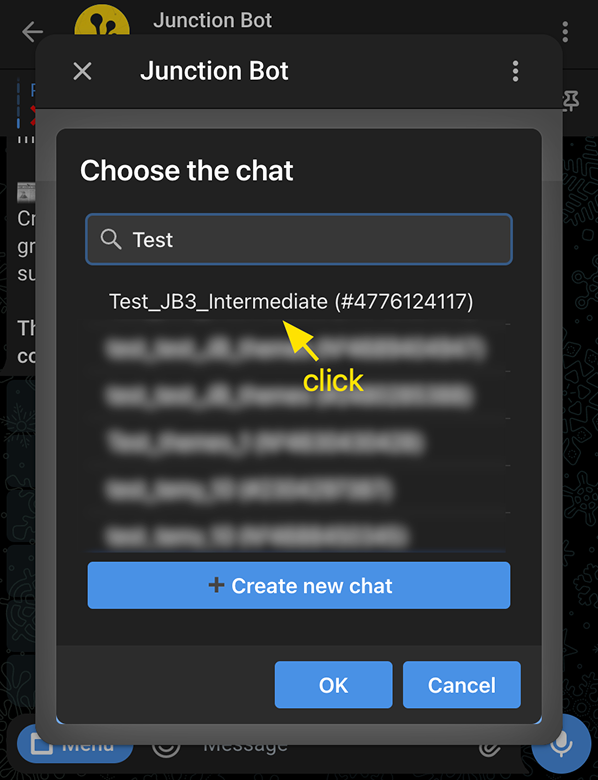
Select a previously created chat to moderate messages (please note that the bot must be an administrator in the chat you select) or create a new one right here.

Now the selected chat for moderation is shown on the page. Click Save.
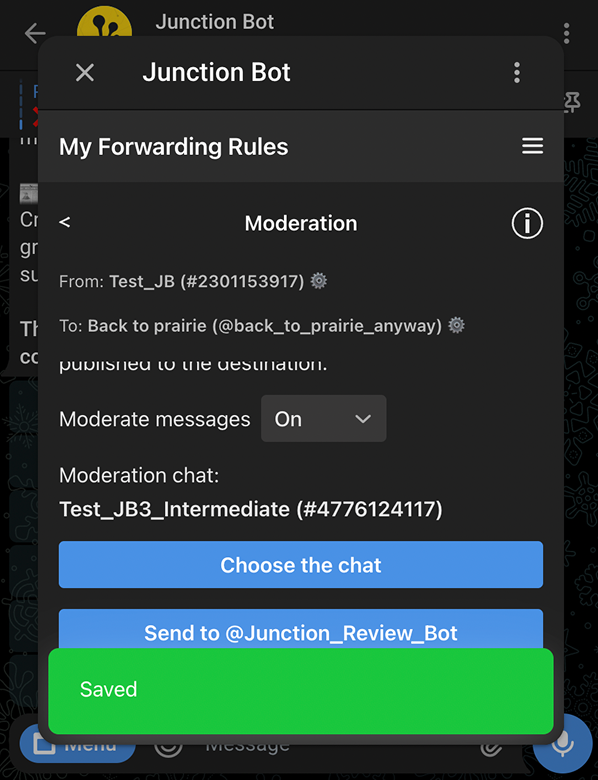
Settings saved.

Add @Junction_Review_Bot as an administrator to the chat for moderation of Test_JB3_intermediate.
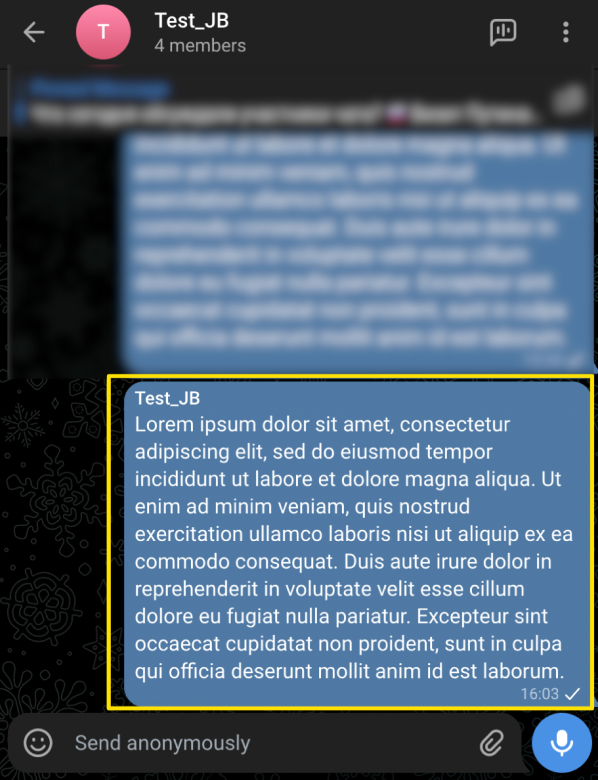
A message is published in the source group Test_JB.

The Test_JB3_Intermediate moderation chat will appear at the top of the chat list as soon as the first message is received.
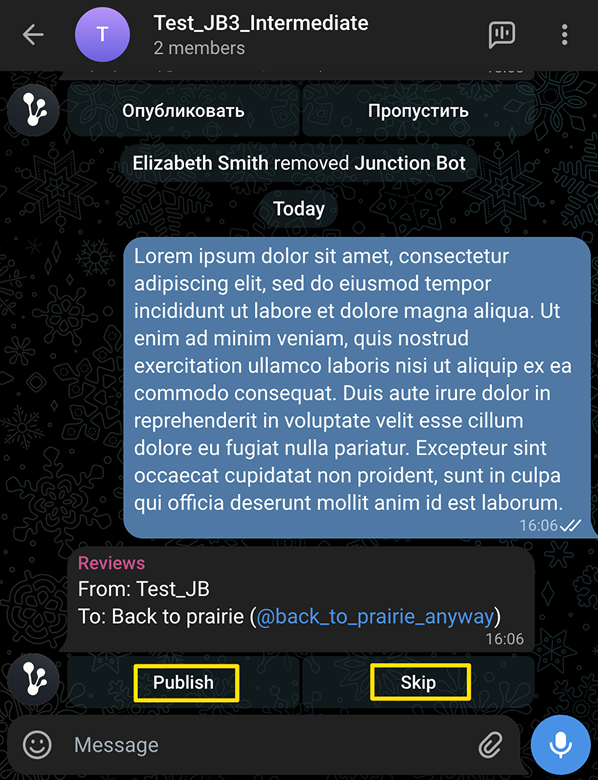
The message forwarded, now you need to choose Publish or Skip.

If you clicked Publish, the post will be published in the destination channel.






